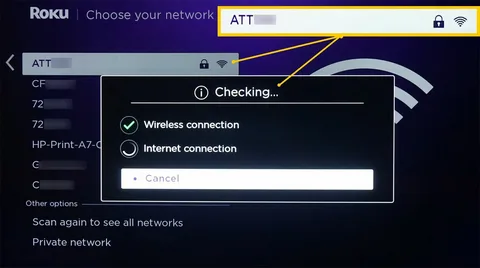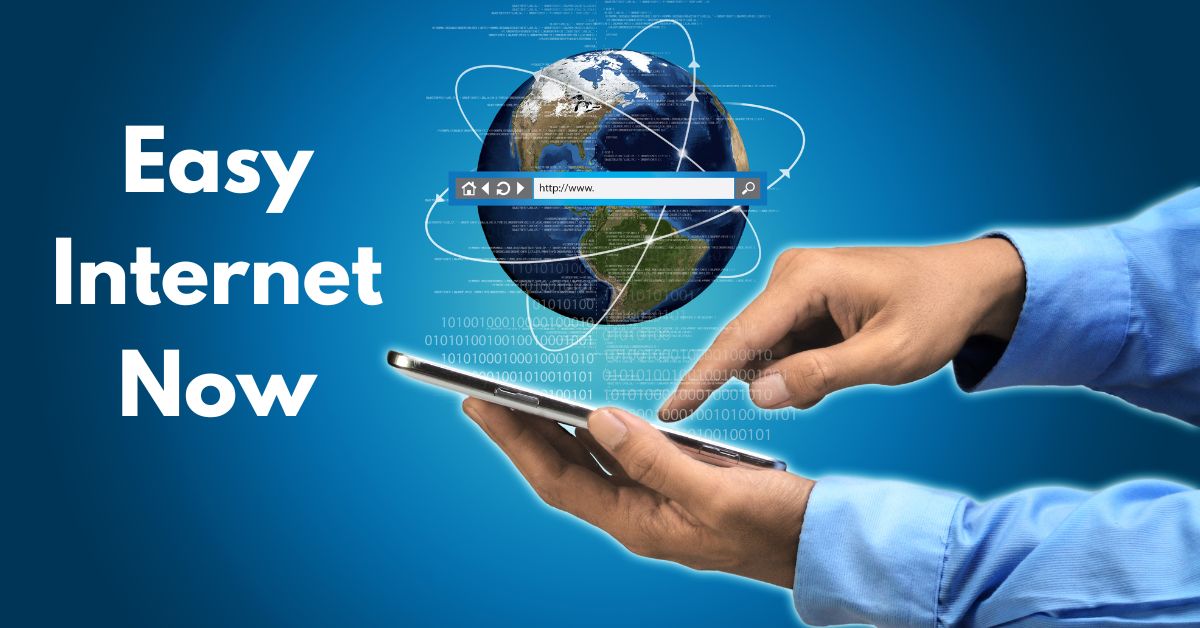Roku devices are popular for their streaming capabilities, offering a seamless and rich viewing experience with access to platforms like Netflix, Hulu, Amazon Prime Video, and many more. However, there are times when users encounter a frustrating issue: the Roku device fails to connect to the internet.
While it can be caused by several different factors, don’t worry; most connectivity problems can be resolved with some simple troubleshooting.
In this article, we will explore the common causes of Roku not connecting to the internet and provide you with useful tips on how to fix the issue.
Common Causes of Roku Not Connecting to the Internet
- Weak Wi-Fi Signal One of the most frequent reasons why Roku cannot connect to the internet is a weak or unstable Wi-Fi signal. Streaming devices like Roku require a steady and fast internet connection to buffer content without interruptions. If the router is too far away from your Roku device, or there are too many obstructions (walls, metal appliances, etc.), the signal strength may be insufficient, leading to connectivity issues.
- Router Issues The problem might also lie with your router or network settings. If your router is malfunctioning or has been temporarily disconnected from your service provider, your Roku won’t be able to access the internet. Additionally, routers may require periodic firmware updates, and outdated versions might cause compatibility problems with devices like Roku.
- Incorrect Network Settings Sometimes the problem can stem from entering incorrect Wi-Fi network information. Whether it’s typing in the wrong password, choosing an incorrect network band (2.4GHz or 5GHz), or not selecting the correct SSID (network name), minor errors can cause connection issues.
- Roku Server Downtime Roku uses its servers for essential tasks like system updates and network authentication. If the servers experience a temporary outage or server maintenance, it may disrupt your device’s ability to connect to the internet. You can check the status of Roku servers online to confirm if an outage is causing the issue.
- Device Glitches and Software Problems Like any electronic device, Roku occasionally faces software glitches or system errors that interfere with connectivity. Outdated software, app malfunctions, or temporary bugs may also block your internet connection.
How to Fix Roku Internet Connection Problems
Here are several troubleshooting methods to help you fix a Roku device that is not connecting to the internet.
1. Check the Wi-Fi Signal Strength
- To ensure that you have a strong connection, move your Roku device closer to the router. The closer the device, the stronger the connection will be.
- Consider using a Wi-Fi extender to boost the signal if your router is far from the Roku.
- Alternatively, you may switch to a wired Ethernet connection using a Roku with Ethernet support for a more stable connection.
2. Restart Your Router and Roku
- Power off your router for about 10 seconds, and then turn it back on. Wait a couple of minutes for it to fully reboot.
- Also, restart your Roku device. You can do this from the settings menu or by unplugging it from the power source, waiting for 10-15 seconds, and plugging it back in.
3. Re-enter Network Settings
- Go to “Settings” > “Network” > “Set Up Connection” on your Roku, then re-enter your Wi-Fi password. Make sure it’s the correct password, and check whether you’re connecting to the 2.4GHz or 5GHz band, depending on the range and your router’s specifications.
4. Check for System Updates
- Outdated software could be causing issues. Make sure your Roku device is running the latest version of the software by navigating to “Settings” > “System” > “System update” > “Check Now.”
5. Check for Server Outages
- If you’re unsure whether the issue is with Roku’s servers, you can visit Roku’s official website to see if there’s a known outage or system-wide maintenance. Alternatively, you can follow Roku’s official social media accounts for real-time updates.
6. Reset Your Roku Device
- If the previous solutions didn’t work, you may need to reset your Roku. Go to “Settings” > “System” > “Advanced system settings” > “Factory reset.” Note that this will restore your Roku to its default settings, requiring you to log in and reconfigure your preferences.
7. Check Your Internet Connection
- Ensure your internet connection is working correctly. Try connecting another device (phone, computer) to your Wi-Fi network to see if it works fine. If not, you may need to contact your internet service provider.
Additional Troubleshooting Tips
- Use a Wired Ethernet Connection: For more stable internet access, connect your Roku device to the internet using an Ethernet cable (if your model supports it).
- Change DNS Settings: If you’re tech-savvy, you can try changing the DNS settings on your Roku to Google DNS or OpenDNS. This can often help resolve connectivity issues.
Final Thoughts
A Roku not connecting to the internet can be a vexing problem, but with the above troubleshooting methods, you’ll be able to identify and solve the issue in no time.
Whether it’s a weak signal, a software glitch, or router issues, there are plenty of ways to get your Roku back online. If the problem persists after trying all the steps, you may need to reach out to Roku’s support team for further assistance.
In most cases, patience and a little bit of troubleshooting are all you need to get back to streaming your favorite content.