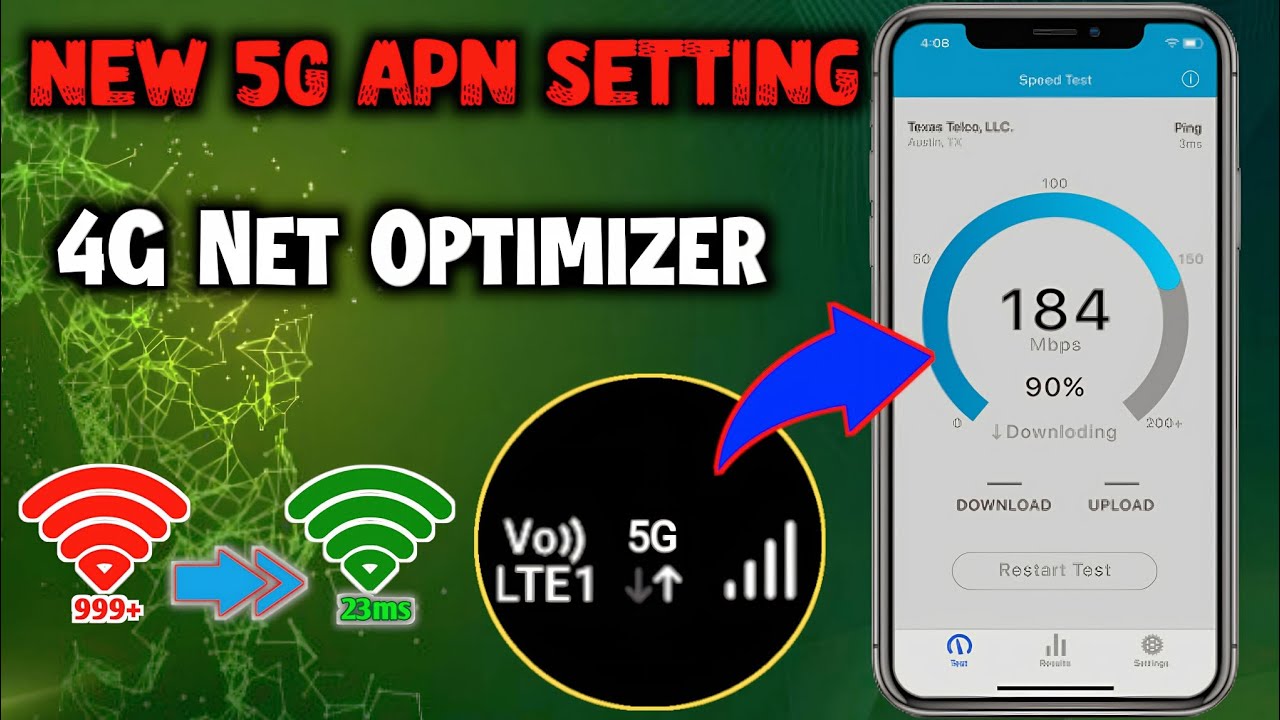In today’s hyper-connected world, high-speed internet is not just a luxury—it’s essential. Airtel has recently launched its 5G network across multiple regions, promising faster, more reliable connectivity than ever before. However, to fully experience the benefits of Airtel’s 5G network, configuring the correct APN (Access Point Name) settings is crucial.
This article provides a step-by-step guide to configuring Airtel 5G APN settings, ensuring optimal performance for high-speed internet access.
What is an APN and Why is it Important?
An APN acts as a gateway between your mobile device and the internet, allowing you to connect to your mobile carrier’s network. The APN settings enable your phone to communicate with the internet through your carrier’s data network. Incorrect APN settings can result in slower internet speeds, failed connections, or no internet access. Proper APN configuration is especially critical when using advanced 5G networks, as the settings can affect network stability and speed.
Essential Requirements for Airtel 5G Connectivity
Before diving into the configuration, make sure you meet these basic requirements for Airtel 5G:
- 5G-Compatible Device: Ensure that your device supports 5G connectivity. Most recent smartphones support 5G, but verifying your device specifications is always good.
- 5G Network Availability: Airtel 5G is available only in selected regions. Ensure that your area has Airtel 5G network coverage.
- Updated Operating System: Update your smartphone’s operating system to the latest version to ensure compatibility with 5G network features.
- Active Airtel SIM: Your Airtel SIM should support 5G. Most Airtel 4G SIMs are compatible with 5G; however, you may contact Airtel customer service to confirm.
Once these prerequisites are met, you can proceed to configure your APN settings for Airtel 5G.
Step-by-Step Guide to Configure Airtel 5G APN Settings

Step-by-Step Guide to Configure Airtel 5G APN Settings
Here’s how to set up your Airtel 5G APN settings:
Step 1: Open the Settings on Your Device
- Open the Settings app on your Android or iOS device.
- Navigate to the Network & Internet or Connections section, depending on your phone’s layout.
Step 2: Access Mobile Network Settings
- Select Mobile Network and then Access Point Names (APN). You may need to select your SIM if you use dual SIM cards.
- You’ll see a list of existing APNs. Tap the + or Add option to create a new APN.
Step 3: Enter Airtel 5G APN Details
Here, you’ll input specific information to configure your APN settings for Airtel 5G:
- Name: Airtel 5G (or any name you prefer)
- APN: airtelgprs.com
- Proxy: Not required
- Port: Not required
- Username: Not required
- Password: Not required
- Server: Not required
- MMSC: Not required
- MMS Proxy: Not required
- MMS Port: Not required
- MCC: 404 (or as per your region)
- MNC: 10 (or as per your region)
- Authentication Type: None
- APN Type: default,supl
- APN Protocol: IPv4/IPv6
- APN Roaming Protocol: IPv4/IPv6
- Bearer: Select NR (New Radio, the technical term for 5G) if available; otherwise, select LTE.
Step 4: Save the APN Settings
- After entering the details, tap Save or Done.
- Select the new APN you just created as your active APN.
Step 5: Restart Your Device
Reboot your device to apply the changes. This step is essential as it ensures that the new settings are applied correctly, allowing your phone to connect to the 5G network seamlessly.
Additional Tips for Optimal 5G Performance
- Toggle Airplane Mode: Turning Airplane Mode on and then off can help refresh the network connection, especially in areas with spotty 5G connectivity.
- Check Network Availability: 5G coverage can vary within different regions and even buildings. If you are in a weak 5G signal area, consider moving to a spot with better coverage.
- Keep Your Device Updated: Manufacturers often release updates to enhance compatibility with network upgrades, including 5G enhancements. Ensure your phone’s firmware and system updates are installed.
- Monitor Data Usage: 5G is faster and uses data at a much higher rate than 4G. Make sure your data plan can accommodate the increased usage.
Troubleshooting Common 5G Connectivity Issues
- No Signal: Ensure you are in a 5G coverage area. You can check Airtel’s website or use its mobile app to see if 5G is available in your location.
- Slow Speeds: This could be due to network congestion or a weak signal. Try resetting your APN settings to default, then reconfigure.
- Device Not Connecting to 5G: Double-check the APN settings and confirm that your device is set to 5G mode in network settings.
Conclusion
Configuring the Airtel 5G APN settings is a straightforward process that can significantly improve your internet speed and connectivity. By following the steps outlined in this guide, you can unlock the full potential of Airtel’s 5G network for seamless browsing, streaming, and gaming experiences. With proper APN settings and a compatible device, you’ll enjoy the high-speed internet that Airtel 5G promises.
Stay updated with any announcements from Airtel, as the provider may roll out new features or updates that enhance 5G connectivity in the future. For more 5g Internet information check the internetgainer.